Improving Your Mobile Phone Speed
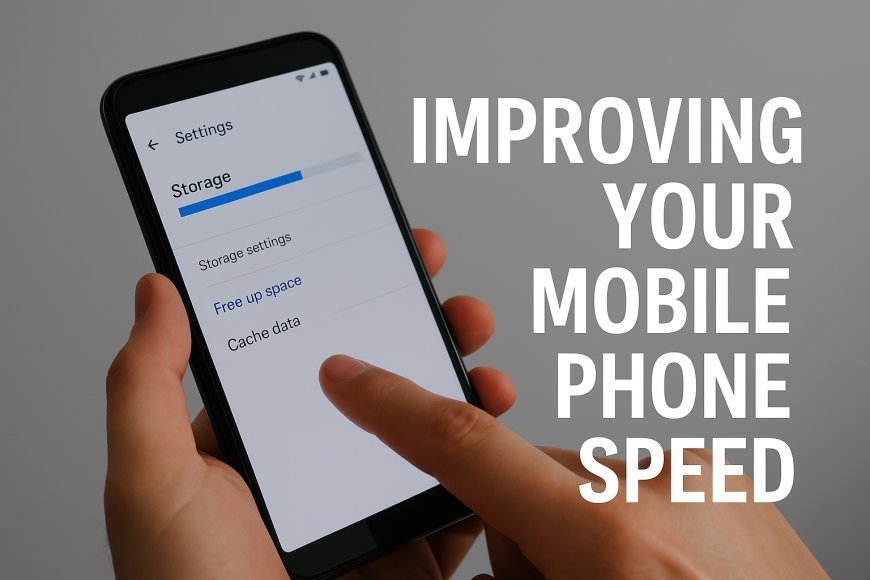
Is your smartphone feeling slower than usual? You’re not alone. As time goes by, our phones accumulate clutter, run more apps, and get bogged down with updates that can affect performance. The good news? You don’t need to be a tech guru to speed things up.
In this guide, you’ll learn practical steps to boost your mobile phone’s speed, whether you’re using Android or iPhone.
1. Restart Your Phone Regularly
It might sound simple, but restarting your phone at least once a week can make a difference. It helps clear temporary files, stop apps running in the background, and give your system a quick refresh. If you haven't restarted your phone in days (or weeks), now is a good time.
2. Clear Cache and Unnecessary Files
Over time, your apps build up cached data—temporary files used to load things faster. But when this gets too large, it slows your device down.
How to do it:
-
On Android: Go to Settings > Storage > Cached data, and clear it.
-
On iPhone: While there's no system-wide option, you can clear app cache individually by offloading or reinstalling apps.
Also, remove large files you no longer need (like videos, unused downloads, or WhatsApp media).
3. Uninstall or Disable Unused Apps
Apps running in the background—even when you’re not using them—can eat up RAM and slow your phone down. Go through your apps and ask yourself: Have I used this in the last month?
Delete what you don’t use, or disable pre-installed bloatware that you can’t uninstall (especially common on Android).
4. Keep Your Software Up to Date
Whether it’s Android 14 or iOS 18, updates often contain performance improvements, security patches, and bug fixes. Delaying updates can leave you stuck with laggy performance.
What to check:
-
System updates: Found in your phone’s settings.
-
App updates: Regularly visit Google Play Store or Apple App Store and update apps for optimized performance.
5. Limit Background App Activity
Multitasking is great, but having too many apps running in the background drains memory and battery life.
On Android:
-
Go to Settings > Battery > Background activity and restrict unnecessary apps.
-
You can also enable Battery Saver mode, which limits background usage automatically.
On iPhone:
-
Disable Background App Refresh via Settings > General > Background App Refresh for apps you don’t need real-time updates from.
6. Declutter Your Home Screen
Live wallpapers, excessive widgets, and dozens of icons can slow down your interface.
Tips:
-
Stick with a static wallpaper.
-
Remove widgets you don’t use.
-
Organize apps into folders or keep only essentials on the first page.
7. Turn Off or Reduce Animations
Animations look cool, but they also use processing power. Disabling or reducing them can make your phone feel snappier.
On Android:
-
Enable Developer Options and reduce animation scale to 0.5x or turn them off.
On iPhone:
-
Go to Settings > Accessibility > Motion, and turn on Reduce Motion.
8. Optimize Battery Settings
Battery and performance go hand-in-hand. Many phones now have optimization features built-in that help balance speed with power efficiency.
On Android:
Use Adaptive Battery or Battery Optimization in settings.
On iPhone:
Enable Low Power Mode under Settings > Battery.
These settings limit background updates and visual effects that can slow your phone.
9. Perform a Factory Reset (Only as a Last Resort)
If all else fails and your phone still lags, a factory reset can bring it back to its original state.
Important: Back up your photos, contacts, and files before doing this.
-
On Android: Settings > System > Reset > Factory data reset
-
On iPhone: Settings > General > Transfer or Reset iPhone > Erase All Content and Settings
Final Thoughts
Improving your phone’s speed doesn’t have to cost anything. With regular maintenance and smart usage habits, you can extend the lifespan of your device and keep it running smoothly for years. Whether you're using a budget smartphone or a flagship model, these tips are your toolkit for better performance.
What's Your Reaction?
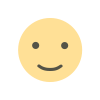 Like
6
Like
6
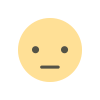 Dislike
0
Dislike
0
 Love
1
Love
1
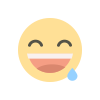 Funny
0
Funny
0
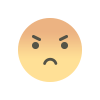 Angry
0
Angry
0
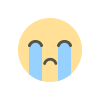 Sad
0
Sad
0
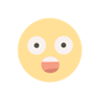 Wow
0
Wow
0

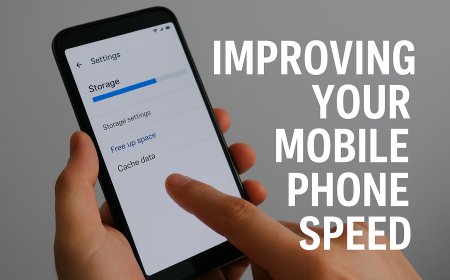
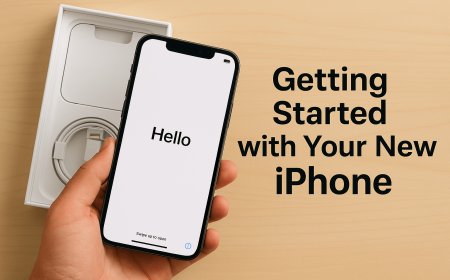
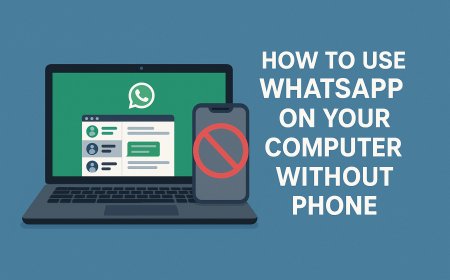
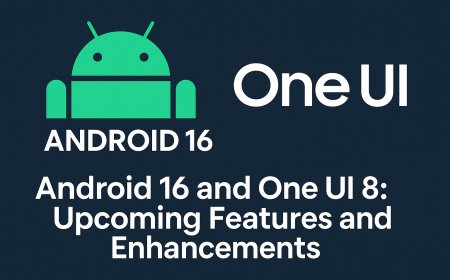











![Why Is My Mobile Phone Slowing Down? [Explained]](https://techgo.pro/uploads/images/202505/image_430x256_681e1fd4deced.jpg)










![Why Is My Mobile Phone Slowing Down? [Explained]](https://techgo.pro/uploads/images/202505/image_140x98_681e1fd4ea7d7.jpg)