How to Save Free Space on Your Phone: 12 Proven Tips to Regain Storage
Smartphones have become essential tools in our daily lives. From capturing memories and communicating with others to managing work and entertainment, we rely heavily on them.

Smartphones have become essential tools in our daily lives. From capturing memories and communicating with others to managing work and entertainment, we rely heavily on them. But over time, even the most high-end devices can run into a common issue: low storage space.
If you're tired of seeing "Storage Almost Full" alerts or experiencing slow performance due to limited space, this guide will walk you through 12 effective ways to free up space on your Android or iPhone — and help you keep it that way.
Why Does Your Phone Run Out of Space?
Phones accumulate various types of data over time, such as apps, photos, videos, cached files, and temporary data. Even system updates and hidden app data can consume significant storage. Without regular maintenance, your device may eventually become too full to function efficiently.
1. Uninstall Unused Applications
One of the fastest ways to free up space is to identify and delete apps you no longer use. Apps can occupy hundreds of megabytes (or even gigabytes) of storage, particularly if they cache a lot of data.
Actionable Tip:
On Android: Go to Settings > Apps > [App Name] > Uninstall
On iPhone: Tap and hold the app icon > Remove App > Delete App
Also consider deleting games or social media apps you haven’t opened in the last 30 days.
2. Transfer Photos and Videos to Cloud Storage
Media files are among the largest consumers of storage. High-resolution photos and 4K videos can fill up even 128GB of space quickly.
Recommended Solutions:
-
Google Photos: Automatically backs up your photos and lets you delete local copies.
-
iCloud Photos: Optimizes storage by keeping originals in the cloud.
-
OneDrive or Dropbox: Offers automated backup options across platforms.
After transferring, delete the local files from your device to reclaim space.
3. Clear App Cache and Temporary Files
Cached data is temporary information stored by apps to load faster. Over time, this cache can become bloated and occupy significant space.
For Android Users:
Go to Settings > Storage > Cached Data > Clear Cached Data. Alternatively, clear cache per app under Settings > Apps > [App Name] > Storage > Clear Cache.
For iPhone Users:
Apple does not provide a direct way to clear cache. The workaround is to delete and reinstall large apps like Safari, Instagram, or Facebook.
4. Remove Downloaded Files
The Downloads folder is often overlooked but can contain large files like PDFs, APKs, videos, or installation packages.
Actionable Tip:
Open your Files or My Files app and check the Downloads section. Delete any files you no longer need.
5. Use Streaming Services Instead of Downloading Media
While it’s convenient to download music and videos for offline access, they can consume several gigabytes.
Alternative Approach:
Use services like Spotify, Apple Music, YouTube, or Netflix to stream content instead. Make sure offline download is turned off in the app settings to avoid automatic downloads.
6. Offload Unused Apps (iOS Feature)
Offloading apps removes the application itself but retains its data and settings. This way, you can reinstall later without losing progress or information.
To Enable on iPhone:
Go to Settings > General > iPhone Storage > Enable “Offload Unused Apps.”
You can also offload individual apps manually from the same screen.
7. Use Lite Versions of Popular Applications
Lite or “Go” versions of apps are designed for low-storage and low-RAM environments. They consume significantly less space while offering similar core functionality.
Popular Lite Apps Include:
-
Facebook Lite
-
Messenger Lite
-
Instagram Lite
-
Google Go
-
YouTube Go
These apps can save hundreds of megabytes and run more efficiently on older or low-end devices.
8. Empty the Trash or Recently Deleted Folder
Deleting a photo or video doesn't always free up space immediately. On both Android and iPhone, deleted media is typically moved to a temporary “trash” or “recently deleted” folder where it stays for up to 30 days.
Actionable Tip:
-
Android: Open Google Photos > Library > Trash > Empty Trash
-
iPhone: Photos App > Albums > Recently Deleted > Select > Delete All
9. Move Files to a Computer or External Storage
If you're not ready to delete important files, consider transferring them to your computer or using external storage options like USB drives or OTG flash drives.
Options Include:
-
USB-C flash drives (for Android phones)
-
Lightning-enabled drives (for iPhones)
-
File transfer via cable or cloud-based desktop sync tools
10. Delete Duplicate and Unnecessary Files
Messaging apps like WhatsApp and Telegram can duplicate media files, especially when forwarded by multiple people.
Recommended Tools:
-
Files by Google (Android): Automatically detects duplicates, memes, screenshots, and large files.
-
Gemini Photos (iOS): Finds duplicate and blurry photos, letting you clean up quickly.
Regularly scanning for duplicates can recover substantial space.
11. Manage Storage in WhatsApp and Other Messaging Apps
WhatsApp, Messenger, and other chat apps store a lot of media files in the background, which can accumulate over time.
WhatsApp Users:
Go to Settings > Storage and Data > Manage Storage to view and delete large files, group media, and forwarded content.
Telegram Users:
Settings > Data and Storage > Storage Usage > Clear Cache.
Disable automatic media downloads to prevent further storage bloat.
12. Turn Off Auto-Downloads and Backups for Apps
Many apps are configured by default to automatically download updates, media, and backup data. These actions consume space without your knowledge.
How to Fix:
-
In WhatsApp, disable auto-download of media.
-
In Google Drive or iCloud, turn off backup for non-essential apps.
-
In streaming apps, limit or disable offline downloads.
By customizing these settings, you can retain better control over your phone’s storage.
Bonus Tip: Perform a Factory Reset (Only If Necessary)
If all else fails and your phone is still sluggish or full despite clearing data, consider backing up your data and performing a full factory reset. This will erase all content and return the device to its original state, which can significantly improve performance and free up space.
Conclusion
Saving free space on your phone doesn’t require expensive upgrades or complex tools. With regular maintenance and smart storage habits, you can maximize the efficiency of your device and extend its lifespan.
Whether you're using an Android phone or an iPhone, following these 12 steps will help you keep your phone running smoothly without constantly worrying about storage limits.
What's Your Reaction?
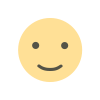 Like
0
Like
0
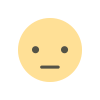 Dislike
0
Dislike
0
 Love
0
Love
0
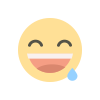 Funny
0
Funny
0
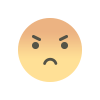 Angry
0
Angry
0
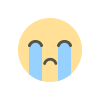 Sad
0
Sad
0
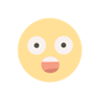 Wow
0
Wow
0
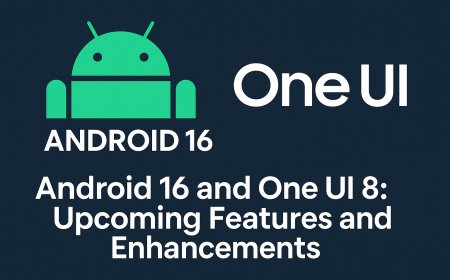












![Why Is My Mobile Phone Slowing Down? [Explained]](https://techgo.pro/uploads/images/202505/image_430x256_681e1fd4deced.jpg)

![Why Is My Mobile Phone Slowing Down? [Explained]](https://techgo.pro/uploads/images/202505/image_140x98_681e1fd4ea7d7.jpg)





